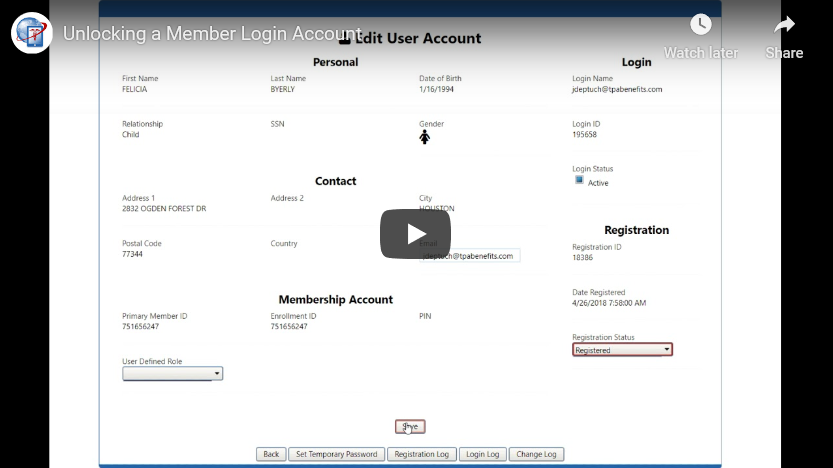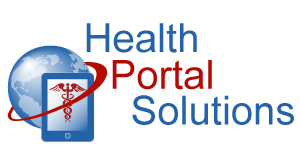Has a member entered an incorrect password too many times and locked himself out of your portal? Here’s how to fix it!
Audio Description of Video
Audio Description of Video
[Title: Unlocking a Member Login Account]
[Chipper background music plays]
Welcome to HPS’ Training on Unlocking a Member Login Account.
[Change Slides]
Your portal locks user accounts after a certain number of unsuccessful login attempts. When someone’s account has been locked, they’ll see an error message like this.
The user will need to contact you so you can unlock their login account. Here’s how to do it.
[Change Slides]
Go to your Control Panel to the Existing Members Section. Open up the Advanced Search and sort the Registration Status by the “Locked” category. Then hit “Search”. You’ll see the locked account in your search results. Click the edit icon for that account.
[Change Webpage]
Next, change the Registration Status to “Registered” and hit Save. Now user accounts get locked because the user couldn’t remember their password. So while you’re here, you’ll also need to give the user a Temporary Password. Click the “Set Temporary Password” button.
[Change Webpage]
Type in a Temporary Password here and hit Save. Then provide that Temporary Password to the user. She should now try logging in with her same Username and the Temporary Password you just gave her. After that, she’ll be prompted to reset her password and log into the portal.
[Change Slides]
Thanks for watching this training. Contact HPS Support for any other questions.
[End Audio Description of Video]