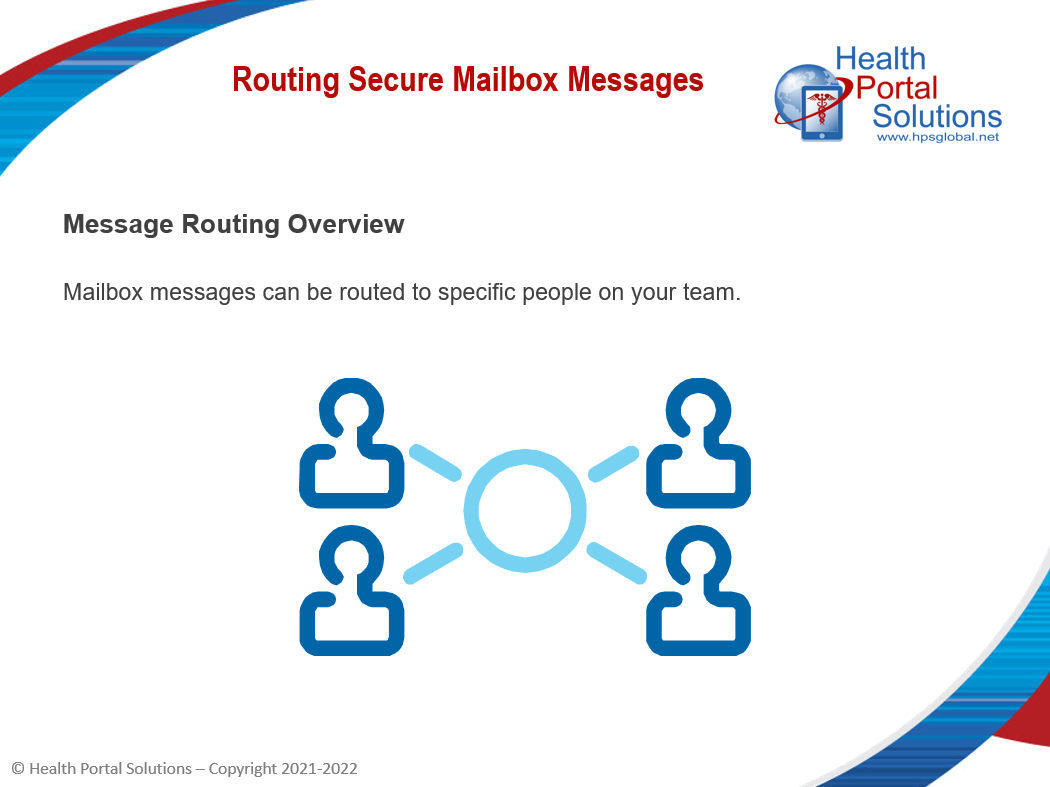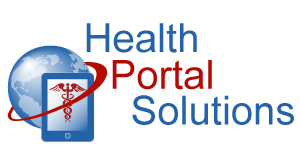When users send a message to you in your portal, you can route those messages to specific people on your team. Here’s how to route secure messages so that your team can respond to messages quickly and effectively.
Audio Description of Video
Audio Description of Video
[Title: 2 Minute Training –Routing Secure Mailbox Messages]
[Chipper background music plays]
[Scene 1 – Opening Slide]
Welcome to Health Portal Solutions’ training for routing secure mailbox messages.
[Scene 2 – Slide 2]
When users send a message to you in your portal, you’re able to route those messages to specific people on your team. This enables you to get the message to the right person on your team who can respond and resolve the issue quickly.
[Scene 3 – Slide 3]
Mailbox messages are routed based on the type of message it is. Each category of message can be routed to different departments or members of your team.
During this training, we’ll show you how you can route your secure mailbox messages so they get to the right members of your team.
[Scene 4 – Message Routing Landing Page]
In your Control Panel, go to Message Routing and then to Payer Message Routing Setup. If you have routing already set up for some users, you’ll see those login accounts here. You’ll also see which types of messages that are being routed to them.
To route messages to another user, click the Search User button.
[Scene 5 – Search User Page]
Search for a Payer-level login account on this page. You can search by name, email address, and other factors.
Once you’ve found your user, select the user and move the user to the selected users box. Then, click “Done.”
[Scene 6 – Message Routing Landing Page]
You’ll see your user has been added to this list. Now scroll over and select which message types you’d like this user to get. The user can receive only one type of message or multiple ones.
Then, click “Save.”
Your message routing has now been set up. Now, that user will begin receiving the messages that you have routed to them, and he will be able to respond to them in your portal.
[Scene 7 – Slide Summarizing Message Type]
Message routing lets you get specific types of messages to the specific people on your team who can best respond to them. This allows you to answer questions and resolve issues quickly and efficiently.
Log in today to begin routing your mailbox messages.
[Scene 8 – Closing Slide]
Thanks for watching this training. Contact HPS Support with any other questions.
[End Audio Description of Video]