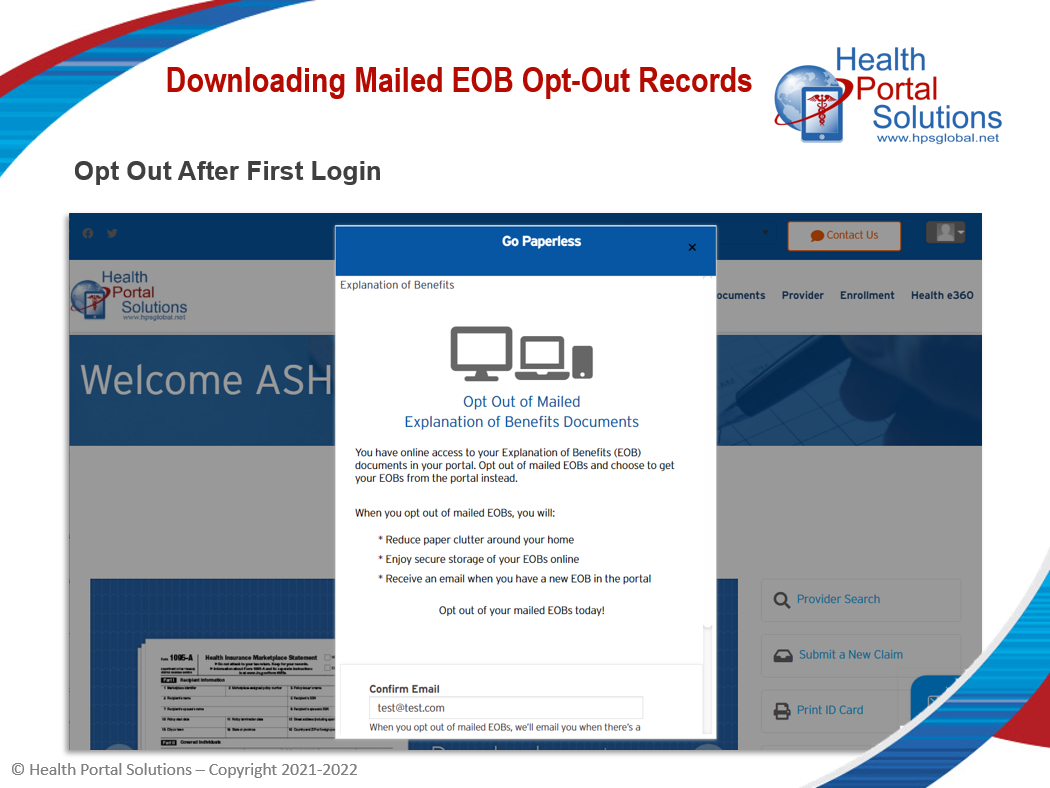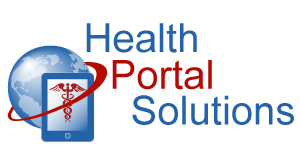Members can opt out of mailed EOBs in your portal. Here’s how a Payer can download a record of which members have opted out.
Audio Description of Video
Audio Description of Video
[Title: 2 Minute Training – Downloading Mailed EOB Opt Out Records]
[Chipper background music plays]
Scene 1 – Opening Slide
Welcome to Health Portal Solutions’ training for downloading Mailed EOB Opt Out Records.
Scene 2 – Slide 2
In your portal, members and dependents are able to opt out of mailed Explanation of Benefit documents. The first time a member logs in, he’ll see a message asking him to opt out.
Scene 3 – Slide 3
Members can also opt out by going to the EOB preferences page in your portal.
Your portal keeps a record of all the members who have opted out of mailed EOBs, and this record is accessible to you any time. Here’s how you can download mailed EOB opt-out records.
Scene 4 – Payer Portal Existing Members Page
In your Control Panel, go to the Existing Members page. Open up the Advanced Search, and click the Show all box to show all registered members. Then, click Search.
Change the page size to All. If you have thousands of members registered to your portal, it may take a little longer for the members to load. Give the portal some time and all your registered members will load on this page.
If you scroll to the right, you’ll see a Go Paperless column with any responses you received from your members.
Y means the member is opting out of mailed EOBs, N means the member is not opting out of mailed EOBs, and the number 1 means that the member didn’t make a selection.
To download these details, select all the members and click the “Export as CSV” button. You can also choose to export active members only if you wish.
Scene 5 – Member Download Spreadsheet
You’ll now have a CSV file listing all your members and their Mailed EOB Opt-Out selection. You can then use this list for updating your EOB mailing lists.
Scene 6 – Member EOB Opt Out Page
Lower your print and mailing costs by having members opt out of mailed EOBs in your portal. Log into your portal today to begin tracking your mailed EOB opt-outs.
Scene 8 – Closing Slide
Thanks for watching this training. Contact HPS Support with any other questions.
[End Audio Description of Video]