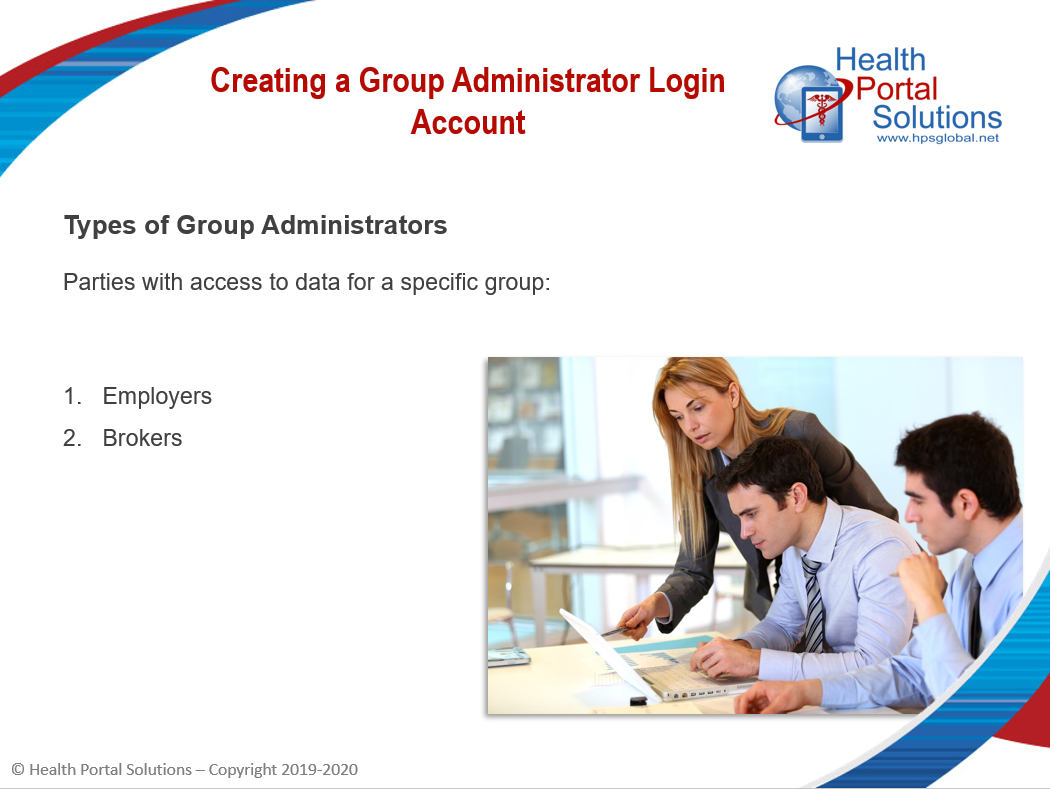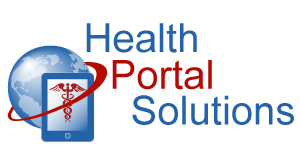Learn how to create a portal account for Employers, Brokers, and other Group Administrators in this training.
Audio Description of Video
Audio Description of Video
[Title: 2 Minute Training – Creating a Group Administrator Login Account]
[Chipper background music plays]
[Scene 1]
Welcome to Health Portal Solutions’ Training on Creating a Group Administrator Login Account.
[Scene 2]
Group Administrators are authorized to access benefits data for a specific group of plan members. These individuals typically represent an employer or even a broker.
Group Administrator login accounts can be created quickly and easily from your web portal Control Panel. Here’s how.
[Scene 3]
Go to “Users” and “Group Administrators” to get started. Then, click the “Add Group Admin” button.
[Scene 4]
Select the Employer Group this account should have access to. Then complete the required information about this user. Remember that the Email Address entered here will serve as the Username. Also, when your portal sends notifications to the user, they will be sent to this email address.
Lastly, if you’d like this group administrator’s account to have access to claims, check this box. If this box is not checked, the user will only be able to see benefits and eligibility data.
Then click “Save.”
The account has been created and now you’ll need to give this user a Temporary Password.
[Scene 5]
On the Group Administrators page, search for the account you just created and click the Edit icon.
[Scene 6]
At the bottom of the page, check “Reset Password,” type in a Temporary Password, and click “Save.”
Now ask the Group Administrator to log in under this new account. The Email Address is the Username, and she should use the Temporary Password you just assigned.
[Scene 7]
The Group Administrator will then be prompted to set her Security Questions, her Password, and log into your portal.
[Scene 8]
Thanks for watching this training. Contact HPS Support for any other questions.
[End Audio Description of Video]