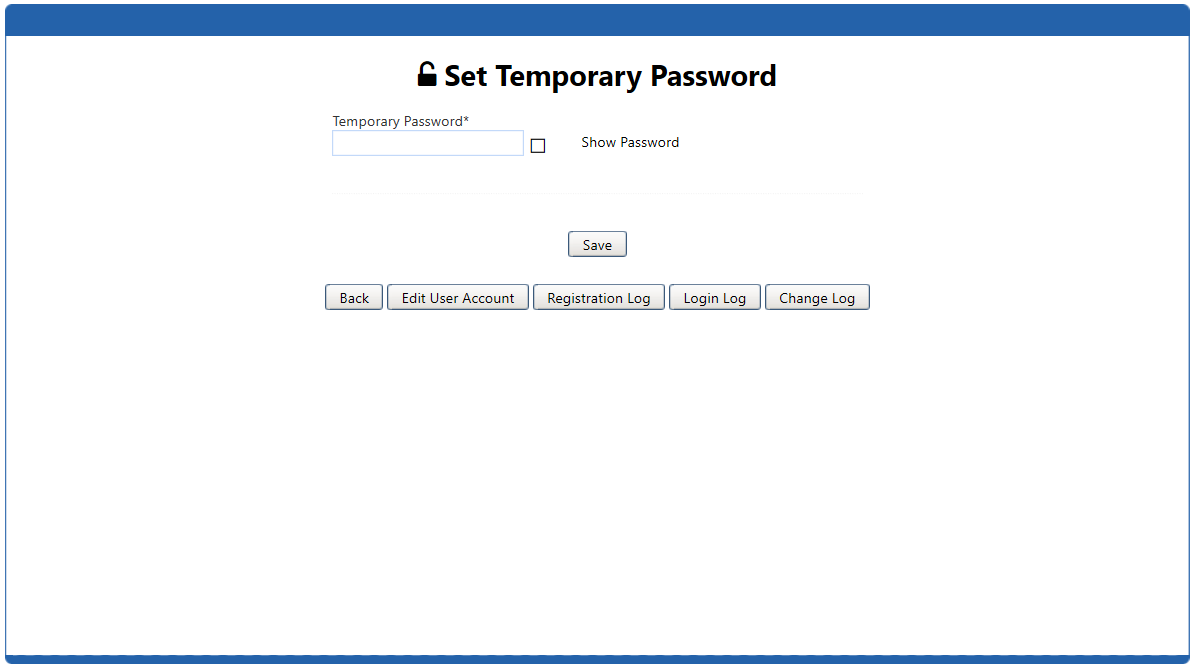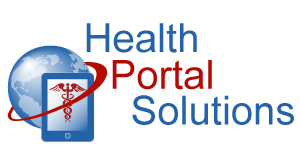Here’s how you can reset a member’s password for your portal.
Audio Description of Video
Audio Description of Video
[Title: 2 Minute Training – Resetting a Member Password]
[Chipper background music plays]
Welcome to Health Portal Solutions’ Training on Resetting a Member Password.
[Change Slides]
When a member needs to reset his password, he has self-service ways to do that from your portal login screen. However, if the member needs your assistance, it’s easy for you to help with password resets too. Here’s how.
[Change to Demo Site]
Go to your Control Panel to the Existing Members Section. Then, search for the member to find his account. Click the Edit icon for that account.
[Change Page]
Then click the “Set Temporary Password” button.
[Change Page]
Type in a Temporary Password here and hit Save. Then provide that Temporary Password to the user. He should now try logging in with the same Username and the Temporary Password you just gave him. After that, he’ll be prompted to reset his password and log into the portal.
[Change Slides]
Thanks for watching this training. Contact HPS Support for any other questions.
[End Audio Description of Video]