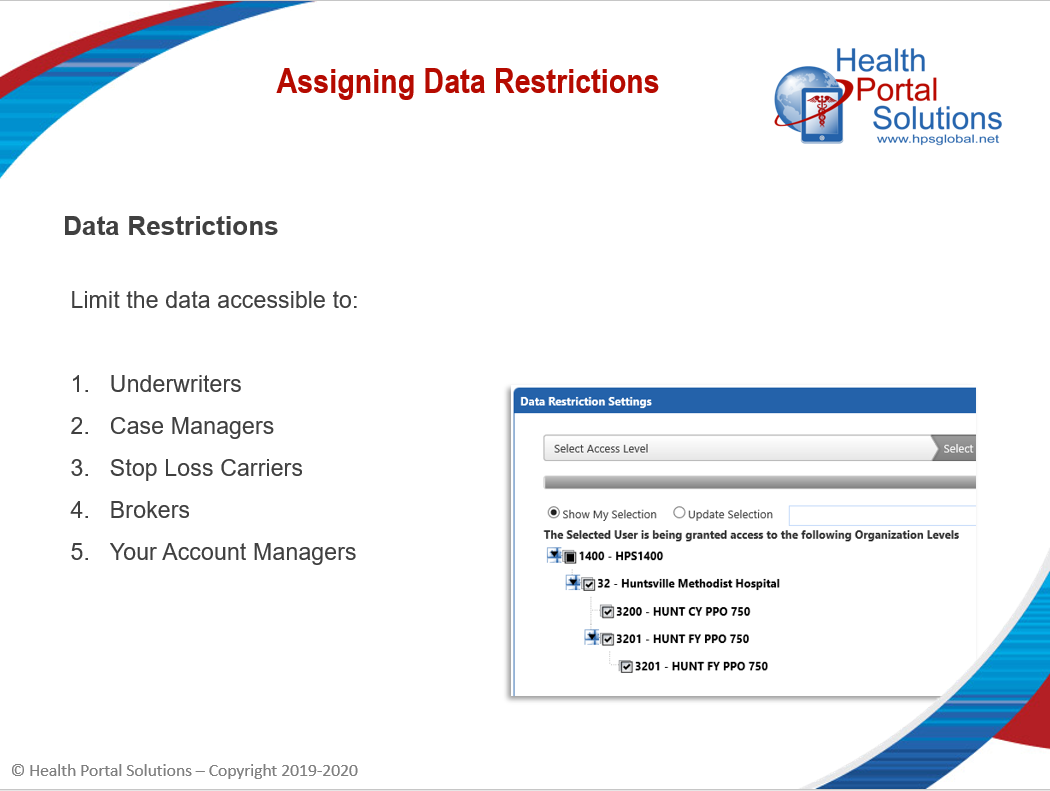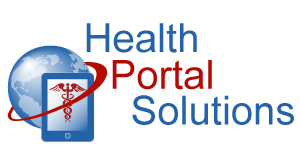Control what data your admin users have access to by assigning data restrictions. Here’s how to do it.
Audio Description of Video
Audio Description of Video
[Title: 2 Minute Training Setting Data Restrictions]
[Chipper background music plays]
[Scene 1]
Welcome to Health Portal Solutions’ training on Setting Data Restrictions.
[Scene 2 – Change Slides]
Data Restrictions allow you to manage and control which member data your admin users can see. Data Restrictions are often used for brokers, underwriters, case managers, or even your own internal staff’s login accounts.
By limiting which members those parties have access to, you can protect member privacy while also creating a targeted experience for the user. Here’s how to apply data restrictions to an admin login account.
[Scene 3]
In this example, let’s say that we need to give a case manager access to the portal. We’re going to start in the Control Panel on the Admin Users page. Find the login account you need to manage and click the Data Restriction icon.
[Scene 4]
There are two ways you can apply a data restriction.
- Grant only means that the user will not have access to any groups except for the ones you grant access to.
- Deny only means that the user will have access to all groups, except the ones you deny access for.
Read through the options on this page and select the route you’d like to take for this account. In this example, we’ll choose Grant Only and click continue.
[Scene 5]
On the next page, you’ll see an arrow button, and when you click on it, it will open up your business hierarchy. At the top will be your company, and listed underneath will be your groups and, if applicable, divisions as well.
Select which groups you’d like this user to access and click Save.
[Scene 6]
The data restriction has been applied. Now when this user is logged in and she wants to run a report or perhaps check a claim, she can only do so for the groups you’ve given her access to.
[Scene 7]
Thanks for watching this training. Contact HPS Support for any other questions.
[End Audio Description of Video]