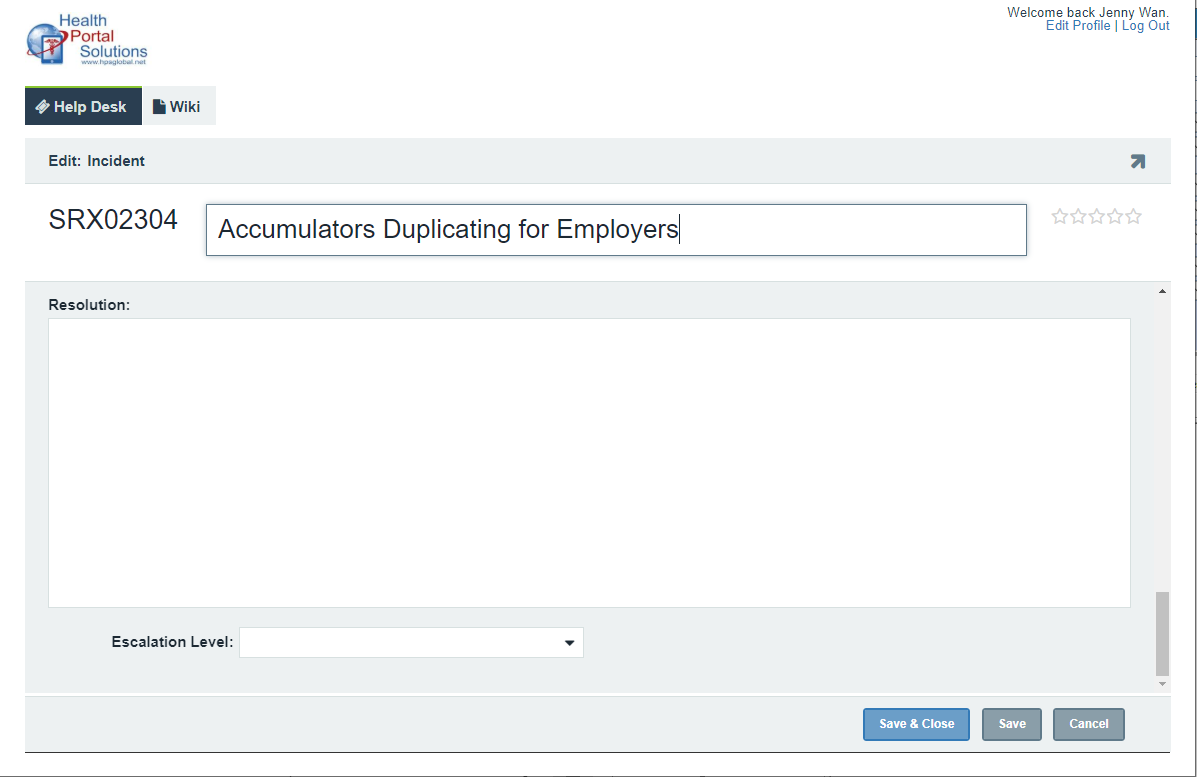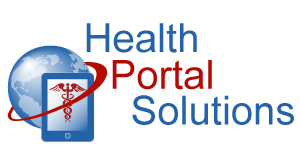Tickets with a complete set of details are addressed faster. Check out this refresher training to make sure your ticket is submitted correctly and with all the right details.
Audio Description of Video
Audio Description of Video
[Title: Submitting a Ticket]
[Chipper background music plays]
[Scene 1]
Welcome to Health Portal Solutions’ training for submitting a ticket in the HPS ticketing system.
[Scene 2]
HPS’ ticketing system is a secure portal where you can submit questions, report issues, or request enhancements for your portal. It’s a secure environment where we can communicate with you about specific items and exchange data needed to resolve each item.
(Slide with 3 use cases)
The ticketing system provides secure, centralized, and efficient management of issues. Here’s how to submit a ticket to us and some best practices for helping us assess the issue quickly.
[Scene 3]
In the Ticketing System, click the “Add” button and type a name that best describes your question, issue, or request.
Then, select the portal this is most closely related to. If it applies to multiple portals, you can select “All portals”.
Indicate the day this issue occurred and select the status of “New.” You can ignore the Estimated Hours section since that’s something we may fill in later.
Then, select the functionality of the portal that this most closely relates to. The Project field can be left as is.
Next, tell us what level of Priority this is compared to your other outstanding tickets.
Now, you need to tell us about the Severity Level of this ticket.
[Scene 4]
Severity describes the level of impact this issue is having on your business. For example, cosmetic changes typically fall into the Low or No Impact severity levels.
If an issue is causing moderate to major disruptions in your business operations, you might assign it to the Medium or High Impact severity.
The Critical severity level is only reserved for situations where your portal is not accessible at all.
[Scene 5]
Now, tell us about the question you have, the request you have, or the issue you’d like to report. Provide us as much detail as possible. The more details you provide, the quicker and better we’ll be able to assist you.
[Scene 6]
If this ticket is an issue you’re reporting, provide us the Steps to Reproduce the Issue. This is the most important part of submitting a ticket. When we receive issues that need to be fixed, the first thing we do is try to reproduce the issue. The more details you provide us, the better we’ll be able to reproduce and fix the issue.
[Scene 7]
In particular, these are the types of details we’d like to receive from you. They include Approximate Time of Day when the issue occurred, the buttons and tabs you clicked on to see this issue, and screenshots of the issues.
Screenshots are extremely helpful for us to visualize the issue you’re reporting. If data is displaying incorrectly or if you’re seeing an error message, take a screenshot and attach that to the ticket.
[Scene 7]
If the issue is data-related, provide us some examples of the data elements that are incorrect. These could be member names and IDs, provider IDs, group names, and so on.
Also, if it’s a data-related issue, tell us what data you’re expecting to see. For example, if a copay shows as $0 but it should be $20, let us know what that correct value should be.
[Scene 8]
Not all of these details may apply to your issue, but please include as much of them as you possibly can to help us expedite the review of this issue. Screenshots and documents can be uploaded as an attachment.
[Scene 9]
The rest of the questions in this new ticket can be ignored because they will be filled out when we start corresponding with you about this item.
Before you submit the ticket, please check the Notification box.
[Scene 10]
When this is checked, you’ll receive email notifications when we’ve responded to this ticket. That notification will prompt you to log into the ticketing system to see the latest update.
(Screenshot of Notification)
[Scene 11]
Then, click Save and close. Your new ticket will be assigned a ticket number, our team will be notified of the new ticket, and we will begin our review.
[Scene 12]
The HPS ticketing system provides a secure, centralized, and efficient way to manage and track questions, issues, and requests. Log into the ticketing system today to begin coordinating more closely with our team.
Scene 13
Thanks for watching this training. Contact HPS support for any other questions.
[End Audio Description of Video]